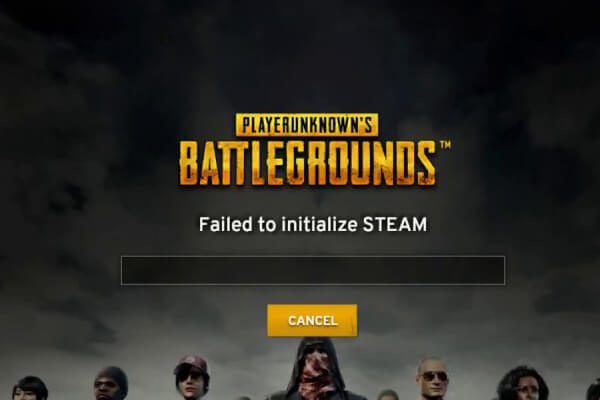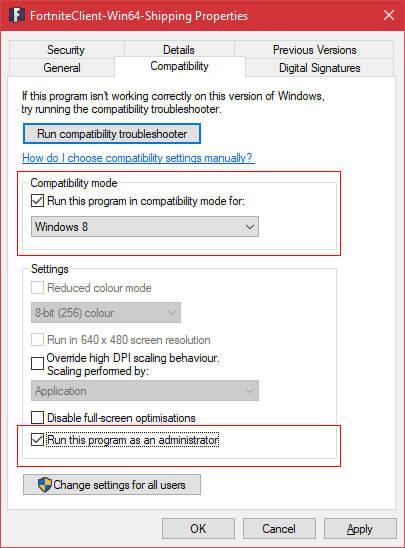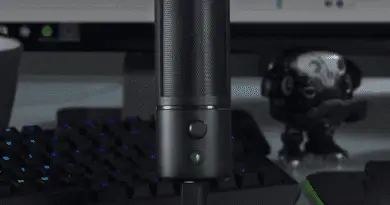Solved: PUBG failed to Initialize Steam Error in 2020
Players Unknowns Battlegrounds is the game that has gained consistent fanbase all over the planet. Players of the game are fascinated with well-structured game modes and extraordinary graphics. Some users of the game are experiencing an error while accessing the game. Steaming errors and installation errors may occur in the game.
Few players may encounter PUBG failed to initial steam error while accessing PUBG application. This error occurs while getting into the Main Menu of the game, and so the player won’t be able to play the game. There are several possible reasons for getting PUBG failed to initialize steam error. The most suitable methods for solving these errors are listed below.
Table of Contents
Method 1: Force restarting the system
The main reason for getting a “Pubg failed to initialize steam 2020 error” while accessing the game is due to issues with the steam client. To resolve such error, it is mandatory to force restart the steam client of the game.
Steps to force restart
- Enable the task manager by pressing ctrl, shift and Esc keys at the same time.
- Select the process tab and right-click on the PUBG application to choose the End task option.
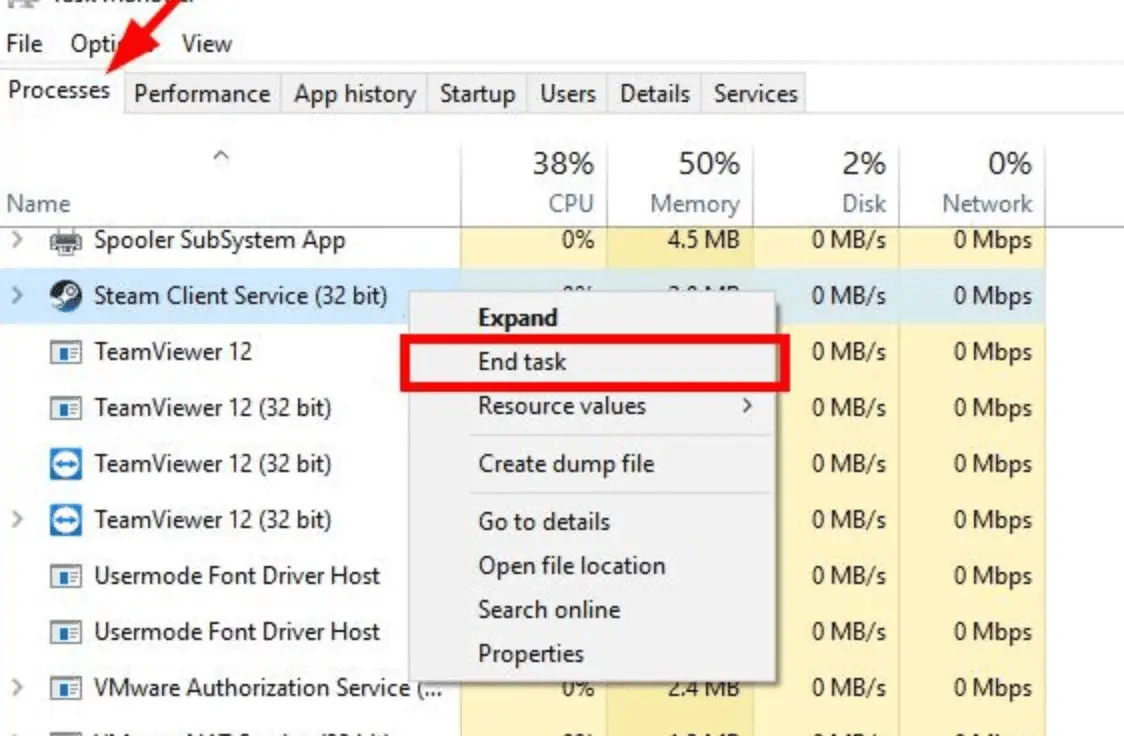
Method 2: Run the application as administrator
As the “PUBG failed to initialize steam error” mainly occurs due to problems with the Steam client, it can be avoided by running the application as administrator.
- Enter the start menu and open My Computer. Choose the location on the drive on where the steam is installed.
- Locate the game executable file of the application
- Right-click on the .exe file of the game and go to the file properties.
- Use the compatibility tab to allow administrator privilege to the application
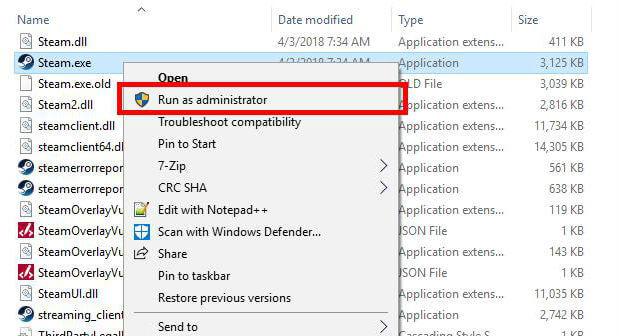
Method 3: Disable the administrator mode for the game
In some cases, the steam error will occur in
the game due to the privilege issue. In these cases, it’s better to run the game as a user other than the administrator and also by resolving the errors because of running the game as administrator.
Disabling the administration mode
The steaming errors of the gameplay can be rectified by running the game as a user other than the administrator. This mode can be disabled with the following sequence of steps.
- Select My Computer and locate the drive where the game is installed. In most cases, the game will be installed in C-drive.
- Find steamapps\common\TslGame\Binaries\Win64\ folder. Right-click on TslGame.exe file available in the folder and select the compatibility tab on the Properties option.
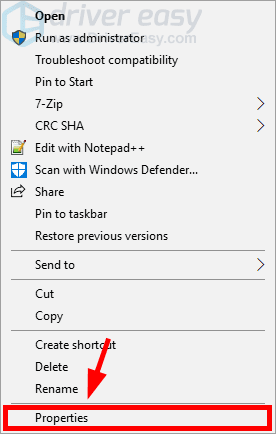
- Make sure that the administrator is not selected, if not deselect it and click OK.
Error because of running the game as administrator
- Access the installed location of the game and ensure that the battleground language is in English.
- Make sure that the system graphic driver is up to date.
- Ensure that all the installation is done in the C-drive.
Method 4: Update Your Driver
An outdated graphics drive can make the steam initialization to fail and for diagnosing such error, it is advisable to update the driver.
- Invoke the run window from the Start menu and open device manager by giving devmgmt.msc as input.
- Expand the Display adapters and right-click on the graphics card driver to update the driver.
- Graphics drivers can be updated by searching updated driver software automatically. After choosing the update, download and install the latest graphics card.
- When the automatic detection of the update fails, the user can locate and download an update from the manufacturer’s website.
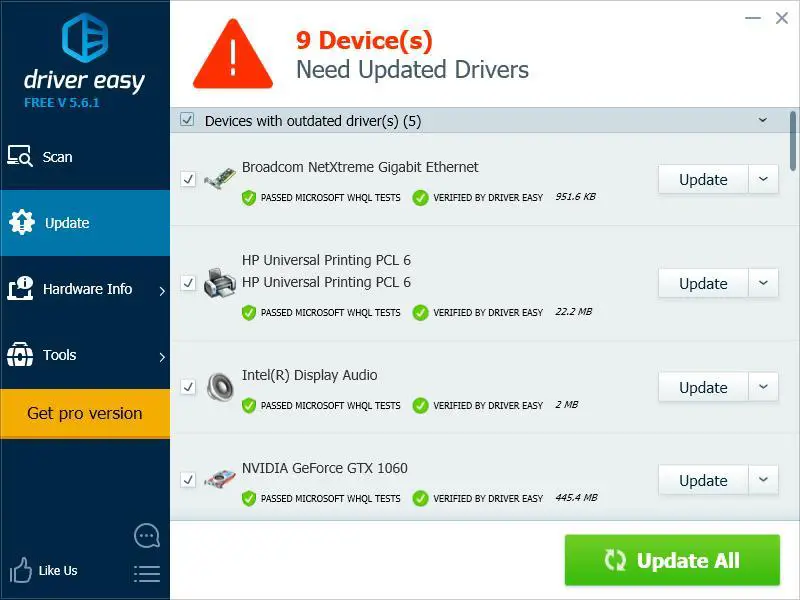
Method 5: Disabling the full-screen optimization
The gaming experience can be improved by using full-screen optimization, but it may also bring some stability issues. This issue can be resolved by following the listed steps:
- Open File Explorer and navigate to the installed location of the game.
- Right-click on TslGame.exe and select the properties tab.
- From the properties tab, open the Compatibility tab of the application
- Deselect the full-screen optimization option.
- Restart the game and check for the error.

Error in Steam Beta GamePlay
“Failed to initialize steam in PUBG” error occurs in the steam library of the game which in turn will not allow the user to access the game. The firewall setting will block access to the internet which in turn will lead to error in gameplay as the game requires internet access. The following are the methods used in solving the initialization error.
Method 6. Make the Game accessible in the Firewall
One of the reasons for the occurrence of the error in the game play is the accessibility of the internet. In some cases, firewall protection may block access to the internet. To avoid this error following steps can be followed.
- Search and open the control panel of your computer.
- Select and open the Windows Defender Firewall option.
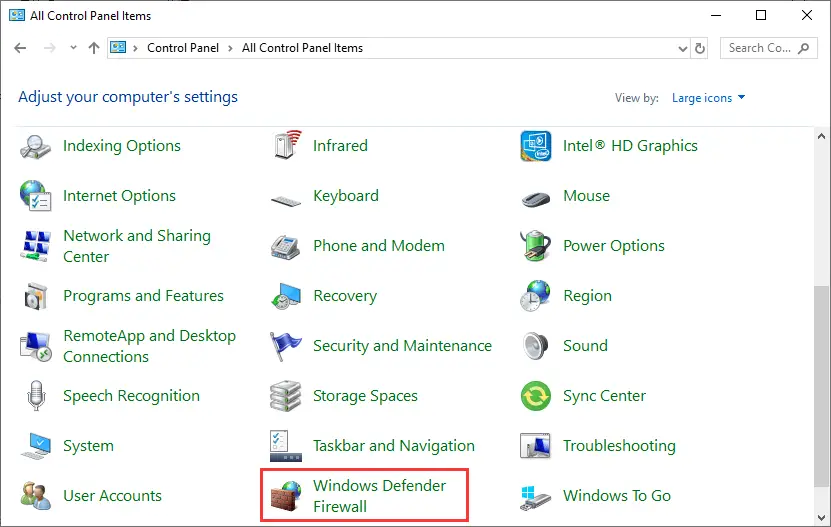
- Locate Windows firewall option and enable Windows firewall feature for the game
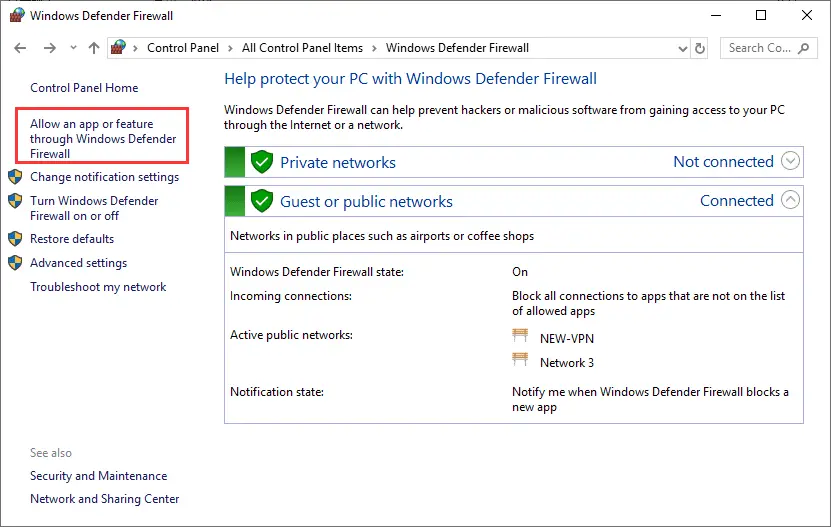
Method 7. Drop out Beta Program in Steam
This “Unable to Initialize Steam API” error will occur only for the Steam Beta client since Steam beta will always receive news updates, but some updates have bugs. The following steps are necessary to avoid these errors.
- Access “Steam client” and select “settings” from the steam option.
- Locate the “Account tab” and choose the “change” option under the Beta participation section.
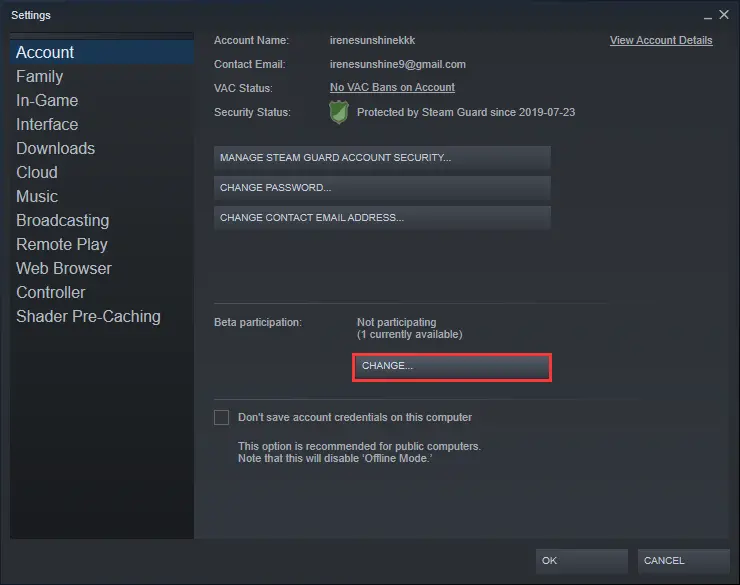
- Select the pull-down menu and choose the “Opt-out of all beta programs” option.
- Choose the “steam option” from the main interface of the setting.
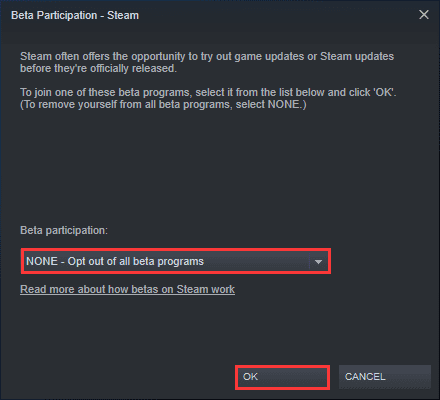
- Select and terminate all steam related processes from the task manager.
- Access the steam library tab and launch the game again.
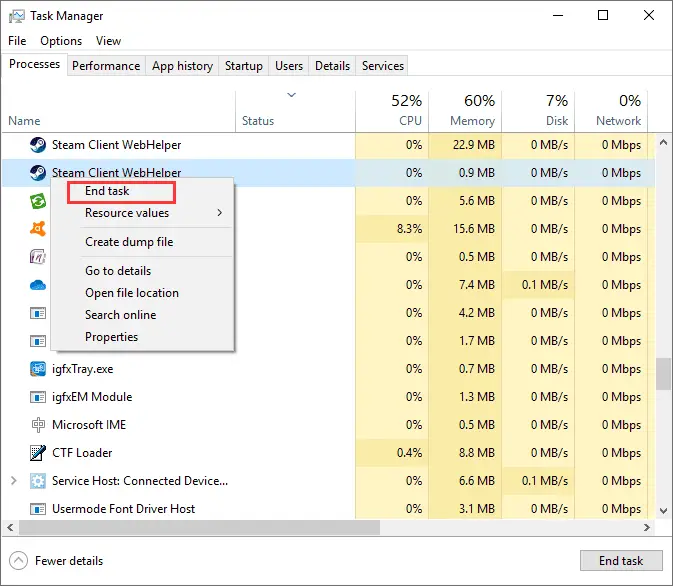
If you are still not able to solve the the issue then please watch this video posted on YouTube by MJisPlayingNow!!
By following all these methods you can easily solve the error. Keep reading our blog Techidology.
All the Images credit goes to partitionwizard.com and drivereasy.com