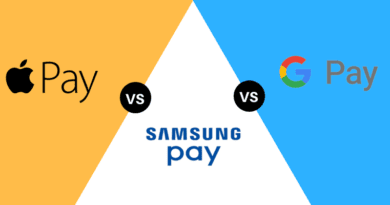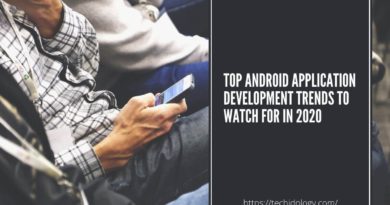How to Get Widgets On Your Android Phone
Did u notice the cluster of contacts, calendar, or weather reports on your small screen? These are known as widgets. Widgets have become a significant part of life and occupy minimal space on your android home screen. Event countdowns, clocks, and website visitors are some examples of a widget. A quick on daily essential things make widgets enchanting.
What is the widget?
Widgets are convenient to use and refer to simple software applications designed for various platforms. Widgets are minute applets that enable one to have a glance over a few apps comprising essential data and operations easily accessible from the user’s home screen. Users can move the widgets and place them anywhere on the home screen.
Now let us see how to get widgets on android:
Step 1: seek space and press long on the home screen. After finding space, press the space between your app shorts cuts and dock.

Image source: talkandroid.com
Step 2: After completing the first step, you avail plenty of options on the screen. Choose the widget from a wide array according to your preference. While selecting, you might view other options too.

Image source: talkandroid.com
Step 3: a complete list of widgets available on your android will be visible now. Many won’t serve your purpose. Hence, you just search the widget your desire. Now scroll down and around.
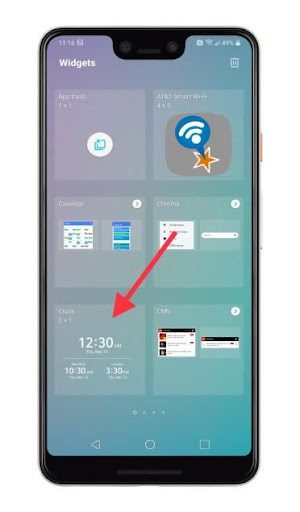
Step 4: Press and hold on to the widget on appears on the android home screen and drag the widget to the desired spot and leave. Note that all widgets come in different sizes. Thus, spot on the appropriate space.
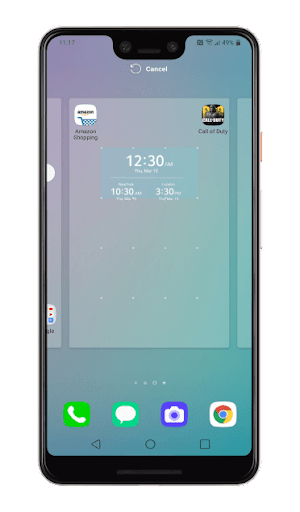
Image source: talkandroid.com
Step 5: once dropping the widget to space. You avail ample customization options. For example, the user chooses a clock. Users can customize it by altering the date, time zone, alarm theme, sound, and many more. Widgets are extremely simple and easy to use on your home screen.
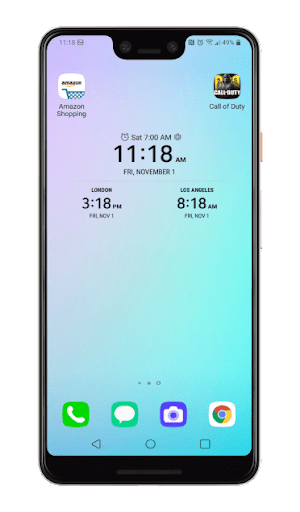
Image source: talkandroid.com
Following the above steps, you help you to know how to add widgets to the home screen.
Top widget
- Google at first-sight: users like to keep an uncluttered home screen. along with a helpful summary of the daily agenda can go for the Google app. Google is pre-installed on Android phones and exhibits daily updates throughout the day. A single row of complete-width widgets enables info on next appointments, traffic, date or weather details, etc. Users preferring slightly more customization can check out for Another Widget. It is designed by AT a Glance provides similar functions and seems identical to the above one.
- Over drop weather widget: In ever-growing weather apps working on android phones, the over drop weather widget is the latest edition. The widget is much in demand and gains appreciation in enabling minute details of forecasts from Dark sky and other various services.
- Chronus: Chronus is considered the best widget for clocks and alarms. The widget enhances the appearance and allows plenty of features too. It exhibits both analog and digital clocks. Along with, weather, stocks, agenda view, other latest news feeds. Chronus puts everyday actions on the home screen and is compatible with Google Fit too. The user can customize the look of the widget conveniently and give your screen an extra tinge of a splendid look. For sure, Chronus is the coolest trending widget you can ever find on your android.
- Google Keep and Samsung Notes: plenty of note-keeping apps are offering good service on android. Yet nothing can beat Google Keep. Google keep presenting two widgets on my phone. The first one is an ordinary shortcuts bar. It allows to create and maintain basic notes, voice, memos, photo notes, lists of day-to-day requirements, and the list goes on. On the other side, you can pin the notes on the android home screen with the second widget. This widget is great for shopping list items or can simply wants to remind yourself of particular things.
- Month: the first thing all individuals check on their android is the calendar of that particular month. Month enables you more than 80 eye-catching themes that fit perfectly on your home screen. The widget is liked and appreciated when you talk about the calendar widget. Select from the wide-array offering a classy look, full-page month view, or on the more operational side of agenda view. The month widget works well with Goggle Calendar too.
- Battery Widget Reborn: an eye of android charging status plays an essential role. Battery widget Reborn does the exact task of displaying the percentage of the mobile charge and aids the user to prolong the battery during the day. The widget is displayed in a tiny circle that includes a number in it. That number is shown in the form of percentage or estimated time you are left with. Add a widget to android that offers a trendy graph to check the battery diminishing rate. Hence, the user experiences a gorgeous appearance while seeking the battery status.
- Flashlight Widget: Flashlight falls under the most notorious grade in the list of android apps. Usually, flashlights snoop all the data and display junk ads day-long. Flashlight widget eliminates ads, permissions offers free and open-source features. This widget consists of an on/off button appearing on your home screen. Aiding to on the flash switch. The Flashlight widget gains the top priority over all other widgets available on android phones.
- Musicolet Music Player: Gaana, Apple Music, Spotify, and many more streaming services contain personal widgets. Users who prefer songs stored on their devices can check out Musicolet Music Player. The magnificent look of the widget makes you fall in love with it. The widget extends hands in supporting earphone control tabs, and wide range queues. It also enables quick and handy options which include a standard music control tab, an option to browse to select from the playlist, and a lot more.
The above a some cool and the best phone widget. Most of the user’s favorite apps provide their widgets. Though keeping an on them and filtering time-to-time can avoid uncluttering the home screen with unwanted widgets.