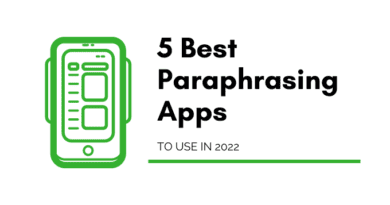How to Delete Browsing History from Your Android & iPhone Device
Often people face various issues while using their smartphones. Smartphones performing underperformance lack in smooth usage. Consistent elimination of browsing history enhance the performing ability and guards your last search privacy too.
Web browsing sites efficiently store the web pages you visited in recent times. Sometimes the user might feel annoying while the web pages recently viewed pop up automatically. To avoid these issues, erasing the last seen is a better idea.
How to clear browsing history from your Android device:
- Chrome: Chrome is the most commonly viewed web page. Most Android phones, desktops, Tabs. Laptop, etc. access Chrome for searching results. Below is the fact that gives a clear vision of eliminating records for Android and iOS devices and enables you with how to clear search history on your phone.
Clear browsing history from chrome for Android
Firstly, to view the last search history in android phone, open the chrome
Click on the options tab option tab appears in three dots, following the next. It is easily visible at the bottom of the right-side corner.
Scroll down to the right to the three dots
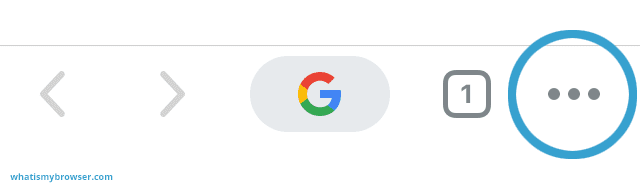
Image source: whatismybrowser.com
1. Click on “Settings”
According to the size of the touch screen, the viewer needs to scroll the options menu down a bit enough to reach the “setting” mode available at the bottom.
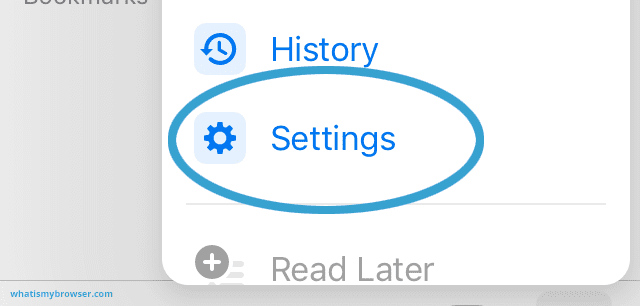
Image source: whatismybrowser.com
2. Now click on “Privacy” on the menu list
Scroll down the menu list until you find the option of Privacy. And click on it. The option holds a few more options concerning personal records while using chrome on smartphones.
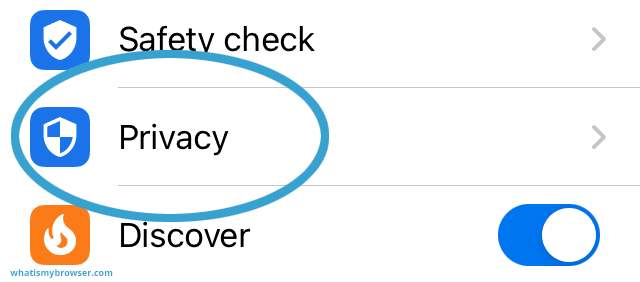
Image source: whatismybrowser.com
3. Click on “Clear Browsing Data”
In the menu, search for “Clear Browsing Data” appearing in the Privacy option. While clicking on that, you will be able to see various things that you expect to erase from Chrome.
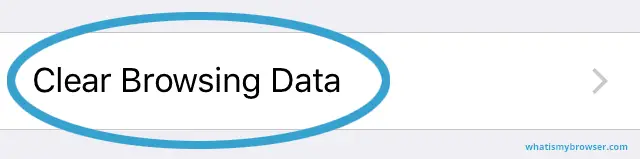
Image source: whatismybrowser.com
4. Select data to clear:
A list appears showing Site data, browsing history, Cached files and images, Auto-fill data, Save and Password, and Cookies that can be deleted. Click on each option that you want to wipe out. A blue tick will ensure deleting the item from the above list.
5. Click the “Clear Browsing Data”:
When you are done with finalizing the items to erase, tap on “Clear Browsing Data” given at the bottom.
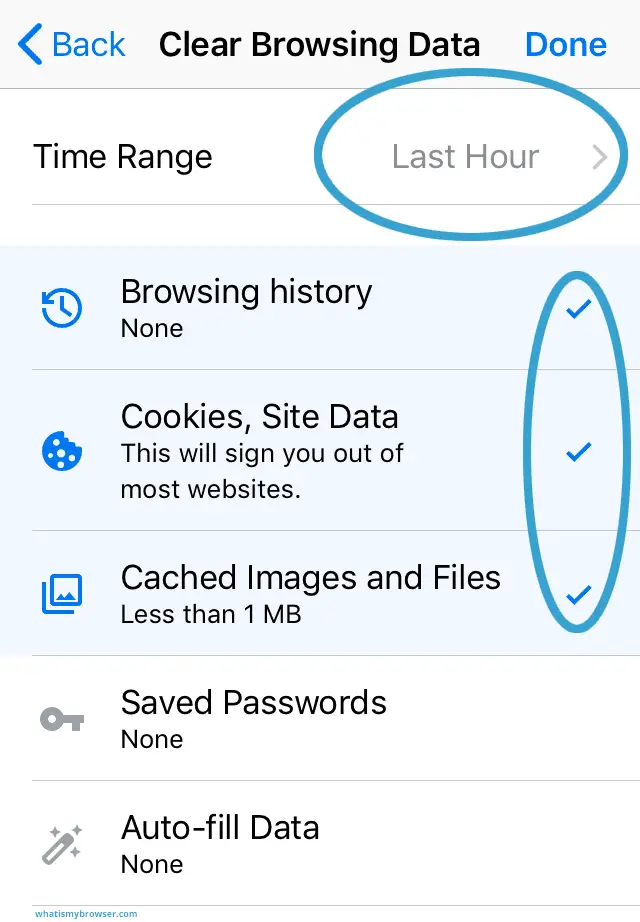
Image source: whatismybrowser.com
To finish click on the “Done” button: if u have successfully deleted all your recently viewed data, tap on done to close the menu.

Image source: whatismybrowser.com
Clear browsing history from Chrome for iOS:
The chrome browsing history on iOS differs from the chrome history of android phones. Click on the menu
- go to the setting
- Scrolling down, Clear Browsing History will be visible. Click on that.
- Select the data you desire to erase and tap on the button “Clear”
- Hence, all your browsing data is removed easily.
Google search browsing History: If any user wants to delete past viewed records from Google search Browsing can follow the below steps.
1. Visit “myaccount.google.com” on the mobile browser. If you are not signed in, click on your Google account to sign in.
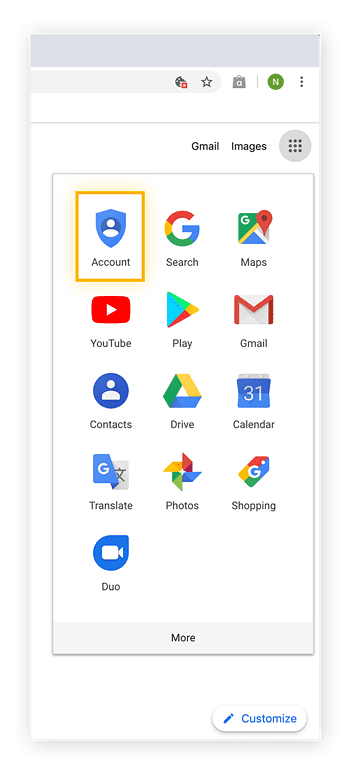
Image source: lifewire.com
2. Now select Data & personalization appears on the left while scrolling down. Reach to Activity and Timeline. Click on “My Activity” by providing your passwords / a 2-factor authentication that you are provided for extra safety.
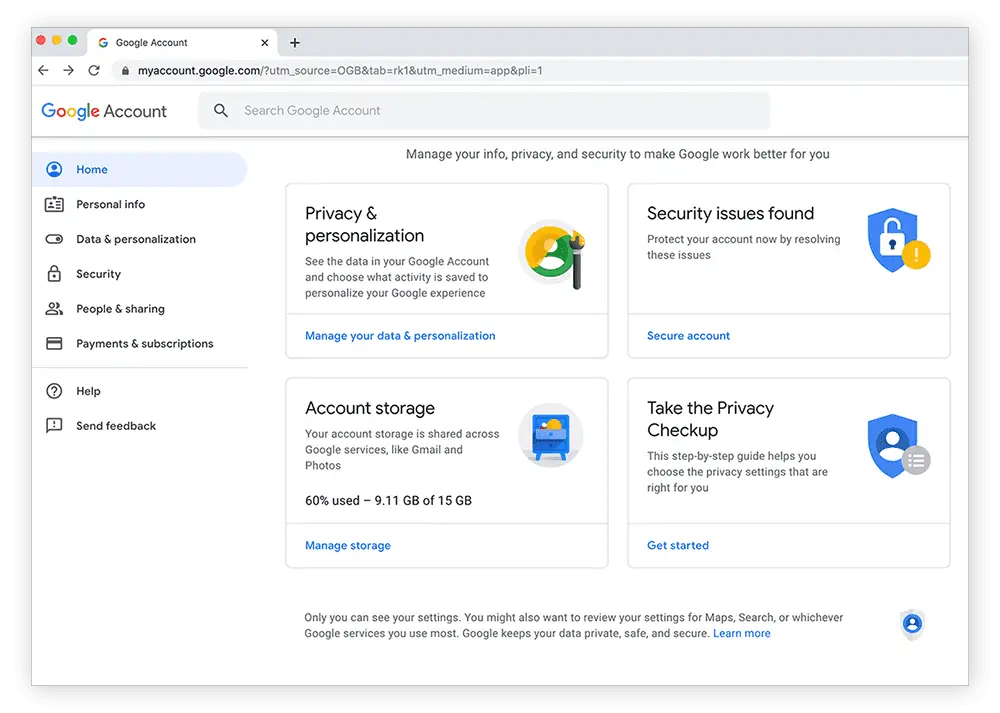 Image source: lifewire.com
Image source: lifewire.com
3. To wipe out data from Google search history, click on the three dots given vertically on the top of the touch screen, appearing to the right of the search field. Click on “Delete activity by”.
4. Now tap on “All Time” given in the Delete Activity
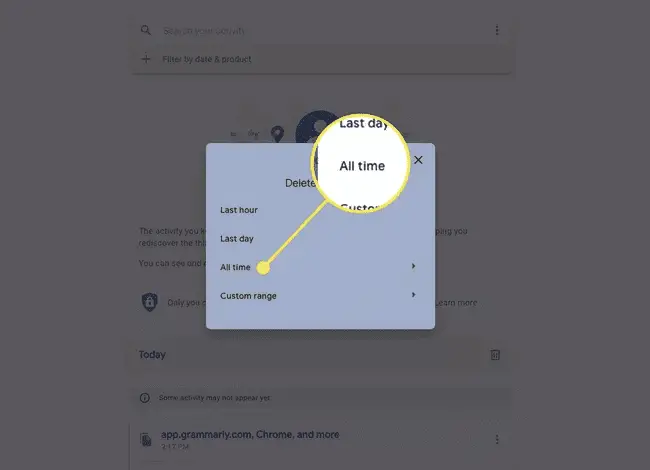 Image source: lifewire.com
Image source: lifewire.com
5. Select the services you don’t require from the Delete activity box. Else you can reach on Select All. After that tap on Next
6. Click on the Delete button to erase Google activity permanently appears in the confirmation box.
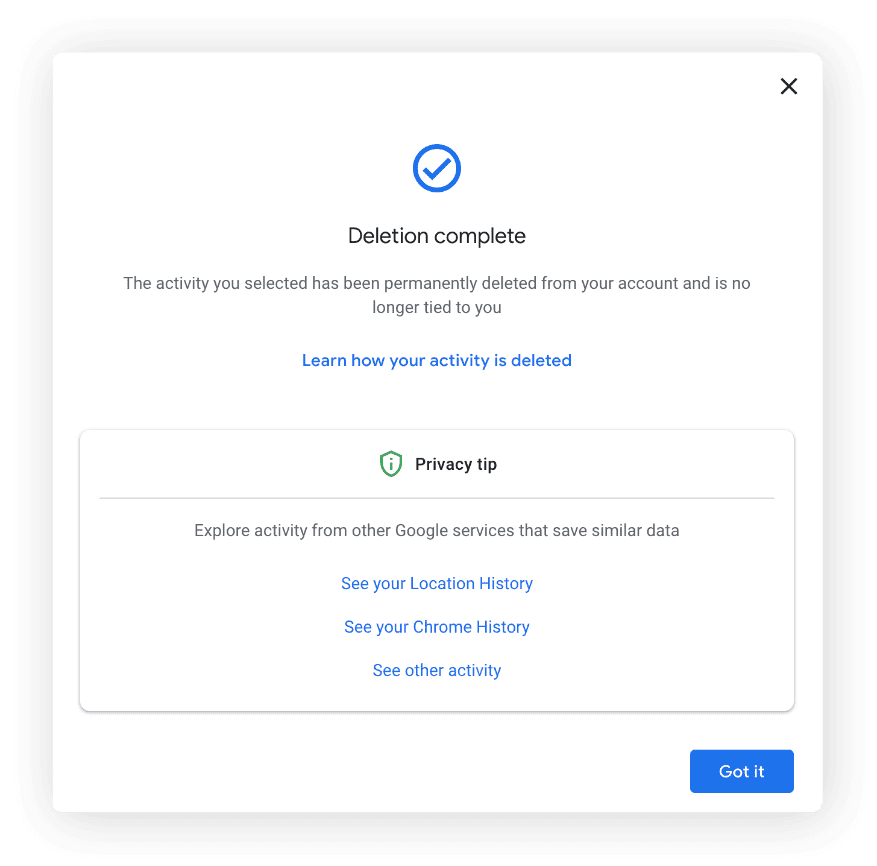
Image source: lifewire.com
Microsoft Edge Search browsing history: browsing records while using Microsoft Edge on iPhone. Seek the facts to know the answer on how to delete all search history on iPhone?
1. Open the Microsoft Edge app on your iPhone
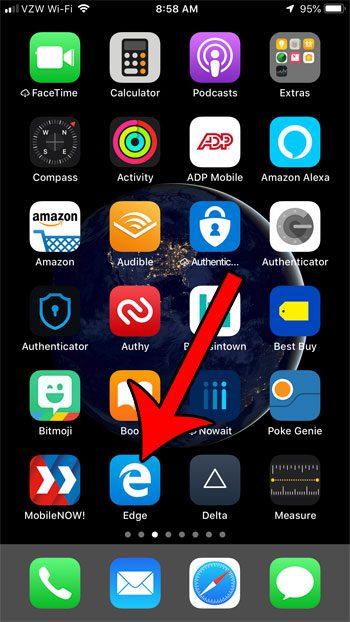
Image source: solveyourtech.com
2. Click on the three dots appearing at the bottom and select Settings.
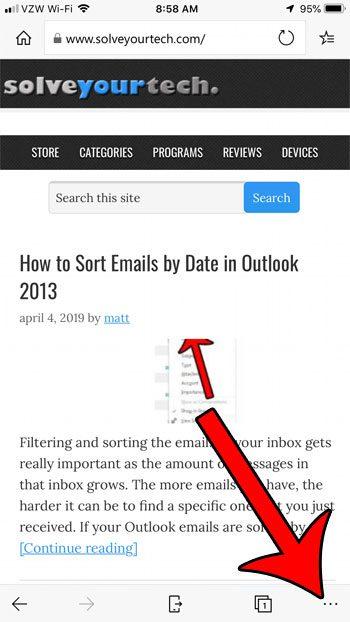
Image source: solveyourtech.com
3. Now go to the setting and click on the Privacy button appearing on the screen.
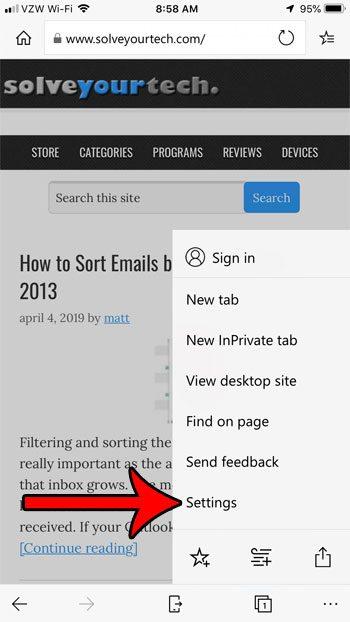
Image source: solveyourtech.com
4. Choose the Clear Browsing data button.
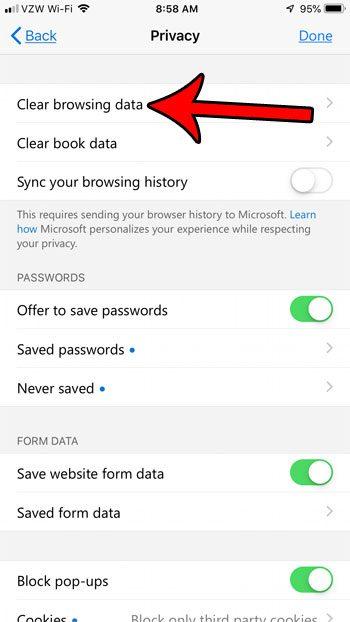
Image source: solveyourtech.com
5. Tick on the data items you want to delete and click the Clear browsing data option
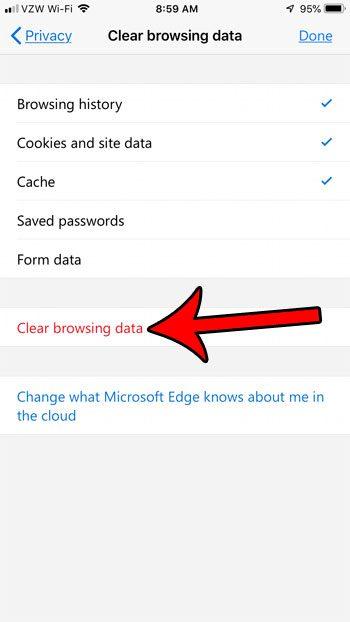
Image source: solveyourtech.com
6. Touch the Clear tab for a second for the confirmation of the deletion of your browsing data from your iPhone.
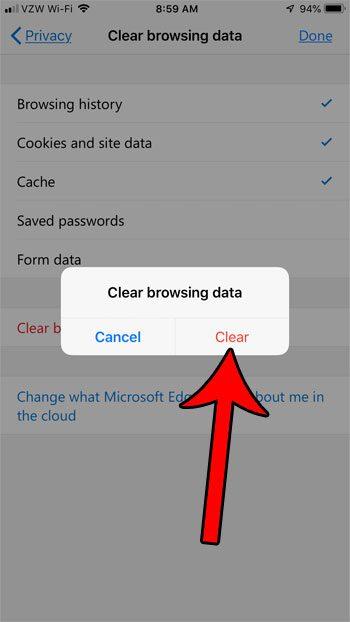
Image source: solveyourtech.com
Microsoft Edge is considering the best option for browsing the internet on iPhone. The browser serves swift and conveniently sync with personal computer browser too. The browser aids you to block unwanted ads appearing on the screen from time to time.
- Mozilla Firefox: individuals browsing on their android phone via Mozilla Firefox. Clearing the past seen data is a must as the browser remembers and stores the web pages you visited recently. Hence, you start starting searching on Firefox, automatically the last viewing web pages pop up. Which seems quite annoying. Therefore, deleting the data is the best option to avoid interruptions and delays.
- Click on the menu button available on the mobile screen.
- Now tap on the setting option.
- Choose the data item from the list you want to erase.
- From the list of tabs like open tab, browsing history, site data, cookies, cached files, and pictures, site permission will appear on the screen.
- Next, click on delete browsing data.
- Thus, you can now clear browser history on your android phone.
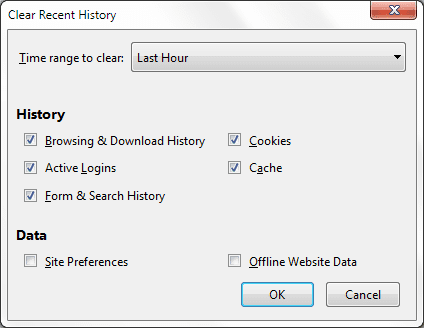
Image source: mozilla.org
Cookies stock the information of the webpage seen last. For example, cookies save the data about the site preference, the login status. Cookies consider being a bit risky as the third person can track your status each time you visit the sites. Herein, Cache also stores some of the temporary files downloaded on visiting social media platforms, web pages. Hence, deleting all the records timely enhances safety and secures your valuable information on your android phones. Knowing how to delete browsing history on android keeps the memory space intact and increases the performance of the device too.