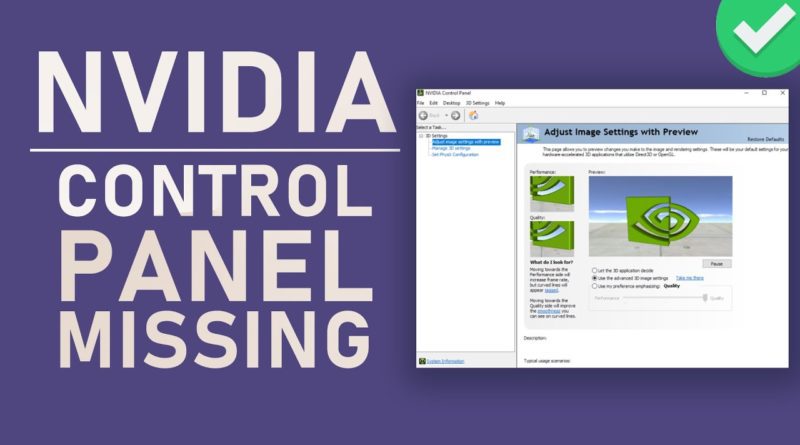How to Fix NVIDIA Control Panel Missing Options Issue [Step by Step Solution]
NVIDIA Control is a hardware control software developed by Nvidia. The user will get a control panel along with this graphics driver. Driver settings can be adjusted through this control panel. As the settings of the graphic driver can be changed only by using the control panel it is mandatory to unhide the panel. Some users may encounter a problem with the control panel of the driver which can be resolved by using the following methods.
Things to check for solving the Nvidia Control Panel Missing error
- Check whether the driver is enabled in the device and drivers of the system can solve the control panel missing error.
- Ensure the driver is installed completely.
- Check update related issue in Nvidia’s notes.
- Ensure that the computer is not overclocked, that the speed of the computer is not altered manually.
Instant solutions
- Disable the antivirus and run the program again.
- Create a shortcut of the application from the installed location of the drive.
- Access the Nvidia control panel by simply opening it from the control panel.
- Restart the Personal computer several times.
Table of Contents
Method 1: Enable the control panel
During the Windows Operating System update, the graphics driver’s control panel may be automatically hidden since the driver’s settings may automatically be changed during the software update. This graphics console can be manually unhid by using the following steps.
Steps
- Invoke the startup tab with the help of the run window. Run window can be opened by pressing the windows key along with the character key “R “.
- Type “control” in the run tab to call on the windows control panel of the system.
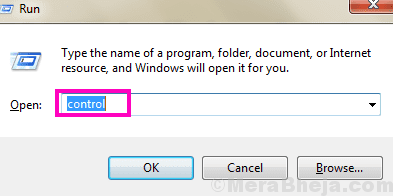
- Select the Nvidia control panel in the Windows Control Panel menu.
- Adopt Add desktop context menu from the control panel of the graphics driver.
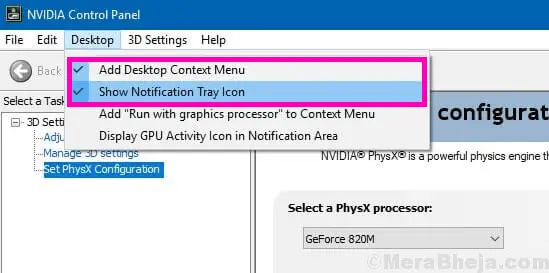
- Ensure that the Control panel of the Nvidia drive reappears in the desktop context menu.
Method 2: Update the graphics driver

In some cases, the Nvidia control panel not opening error occurs due to outdated graphics hardware control software. This error can be rectified by updating the graphics driver using the following steps.
- Access the control panel from the Start menu of the system.
- Open the device manager from the control panel of the operating system.
- Locate and select the NVidia graphics card driver from display adaptors.
- A new window will be opened in which the user can Right-click on the graphics driver icon to update the software drivers.
- The user can search automatically for the updated driver software or they can choose the update file manually.
- While choosing automatic update the update will be downloaded and installed by the computer itself.
- For manual installation of the update, the user should have some basic computer knowledge as the correct driver version should be downloaded and installed from online.
Method 3: Reestablish the graphics driver software
When the Nvidia Control Panel is not Opening it can be quarantined by uninstalling and reinstalling the graphics software by the following procedure.
- Open the control panel and select the “device manager” from the menu.
- Select the display adaptors to view the list of drivers. Locate the Nvidia graphics card driver.
- Right-click on the driver icon and select uninstall to remove the drive completely.
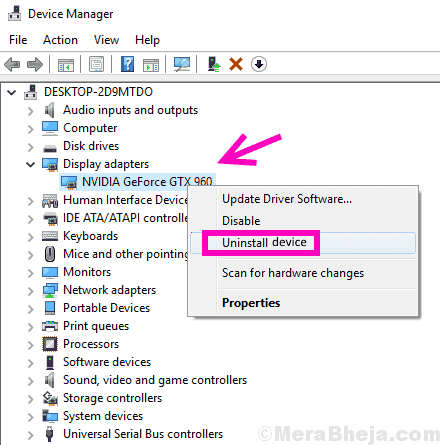
- Ensure that the previously installed files of the drive are removed completely.
- Restart the computer for the new installation.
- Explore the Nvidia download driver webpage from the browser and select a suitable graphics driver to download.
- Install the downloaded file and restart the computer.
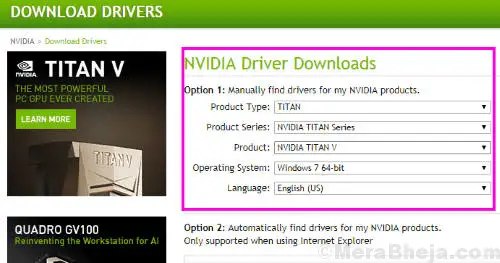
Method 4: Restart the Nvidia services
Occasionally NVIDIA control panel will be missing from the desktop context menu which can be resolved by restarting the driver services.
- Open run tab and type “Services.msc” in the run tab to open “Services window”
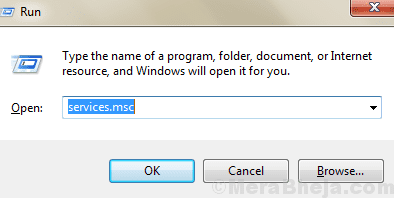
- Fetch service in the name of NVIDIA Services and restart it.
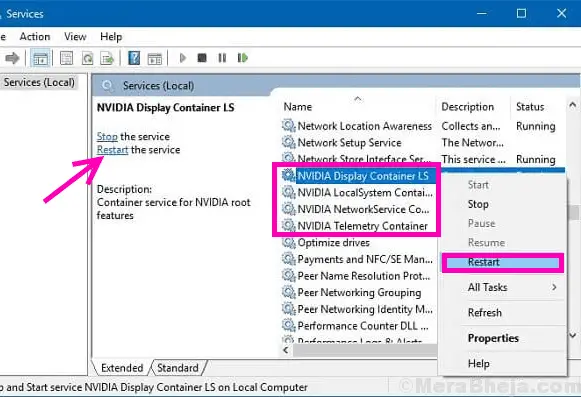
Method 5: Launching the Nvidia Control Panel Manually
When the control panel error is not resolved even after using all the remedial methods, the user can launch the NVIDIA control panel manually by following steps.
- Open My Computer and navigate to the installed location of the graphics driver. In most cases, the software will be installed in C-Drive.
- Identify the NVIDIA corporations folder inside the program files, and open the Control panel Client folder.
- Search of the “nvcplui” file inside the folder and run the file as administrator.
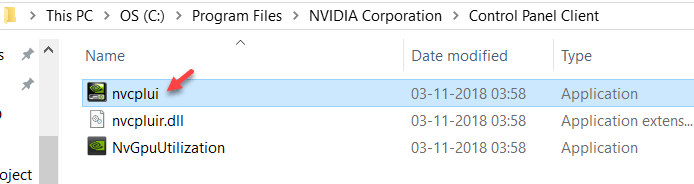
Method 6: Using Nvidia Support
Even though the above-mentioned methods are capable of solving the missing NVIDIA control panel issue, NVIDIA support provides a permanent solution for control panel related problems. The graphics drive control panel missing issue can be resolved by following the listed steps.
Steps
- Access the installed drive location of the graphics software.
- Locate the NVIDIA folder inside the Program files folder.
- Search for the file Display.NvContainer inside the folder and make a copy.
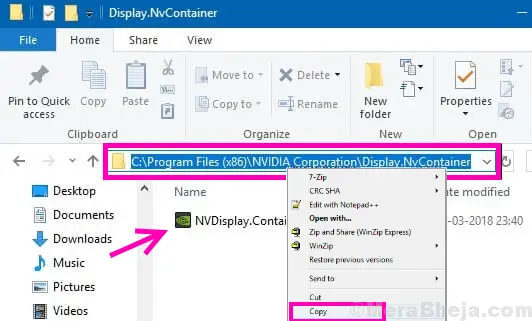
- Execute the “run” tab and type shell: startup.
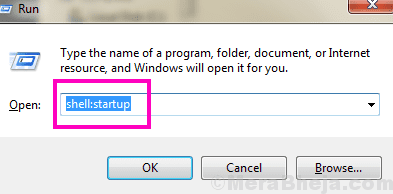
- In the folder opened, paste the copied file Display.NvContainer and press enter.
- Right-click on the pasted file and select the properties option.
- Then choose and execute the driver program as administrator in the compatibility tab of the Properties menu.
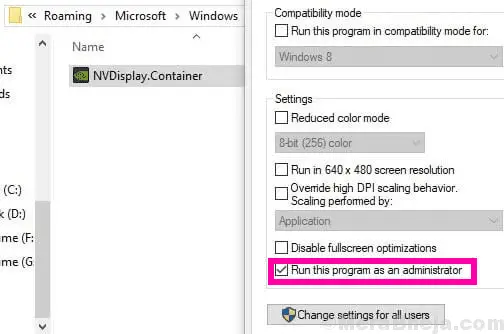
Best Nvidia Control Panel settings
- Image settings can be adjusted with preview by using 3D settings of the graphics driver.
- Manage 3D setting options can be adapted to restore the default setting. Also, two tab will available in the setting. One is a Global setting used to change settings for all program and another one is program setting enforced for certain applications.
- Ambient occlusion option can be useful to set shading and rendering of the computer graphics.
- Anisotropic filtering is used to enhance the image quality of the game. It is better to set the filtering ratio as 16X.
Frequently Asked Questions
How to change the Nvidia driver installation location?
By default, the driver will be installed in the driver folder where the operating system is installed. The driver can be downloaded in any driver can only be installed in the OS drive.
How often should I update Nvidia drivers?
For getting better performance and flawless experience it is recommended to the graphic driver at regular intervals. It is advisable to update the driver every time a new update is available.
How do I fix the Nvidia control panel?
Any error in the Nvidia control panel can be diagnosed by restarting the computer or by updating the driver to the latest version.
What is the function of the Nvidia control panel?
Nvidia control panel is used as a software interface that can be used to configure the advanced display settings of the graphic software.
All the images are taken from https://thegeekpage.com.
Share your feedback about this post in the comment box and we will solve more issues related to the Navida control panel in the new post of technology. Thank you for reading this blog, We hope you like this blog .