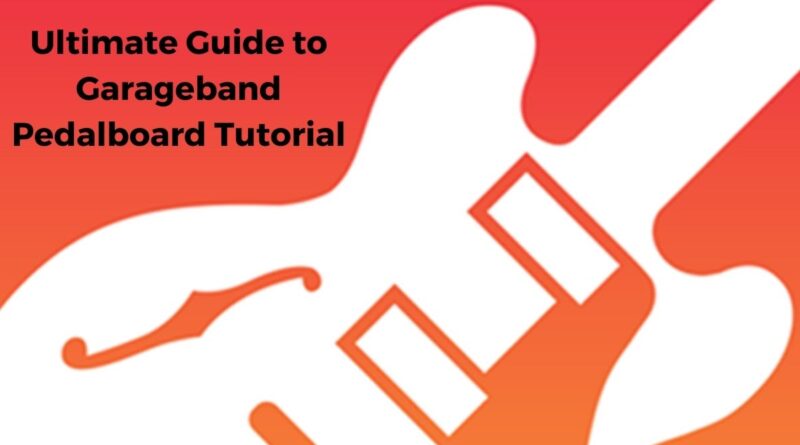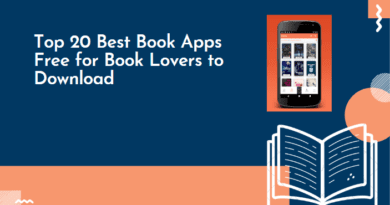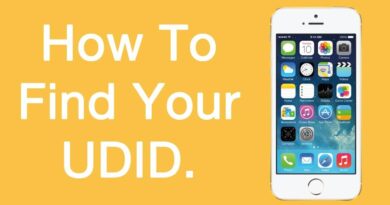Ultimate Guide to Garageband Pedalboard Tutorial
GarageBand has been a revolution in the world of Digital Audio Workstations. This feature loaded DAW has been developed by Apple Inc. Hence it comes preinstalled on all Mac and iOS devices. For those users who wish to use the platform but do not have access to any Mac or iOS device can download it for free from: Garagebandonpc.com or Garagebandonpc.org
GarageBand is like a combination of various software, all put together in one. Be it mixing, editing or mastering, every function can be performed on this platform. All the regularly used instruments are also made available like the guitar, synthesizer etc. It also comes with some 250 pre-recorded loops for better music creation.
GarageBand gives a very real feel to music production. The accessory elements that one might use for recording their music can also be used on this platform. For example, musicians often tend to use pedals and pedalboards to drive, distort or modulate the tone of their instrument. On GarageBand too, one can use this to bring out a more enhanced quality of the instrument sound.
A number of popular “stompbox” pedal effects can be simulated using a pedalboard and a combination of such stompboxes can be used to process various types of guitar as well as a number of other audio tracks.In this article we shall discuss in details how to use a pedalboard on the GarageBand.
Before proceeding any further, one should know the basic parts of a pedalboard on GarageBand:
- Pedal Browser: Displays the entire stock of effects available for use. One can drag the desired effects into the pedal area to incorporate them in the signal pipeline.
- Pedal Area: The main area where stompbox effects can be added, removed, rearranged or replaced. There are controls that enable the user to modify the sound as and how they require.
- Router: This is mainly for controlling the flow of signal, particularly in “two effects buses” of a pedalboard.
Now with the basic idea and overview about pedalboard on Garageband, here is how one should go about using it:
To get to the pedalboard on any audio track, you need to open the Smart Controls window. You can do this by clicking on the Dial icon on the top left of the GarageBand window or by using the keyboard shortcut B. Then click on the small pedal icon on the top right corner of the Smart Controls window.
If you don’t see that pedal icon or you are using a different kind of track, so for example on a software instrument or a drummer track, you can add the pedal board via Smart Controls plugin menu. There are dozens of presets available to you if you just want to get stuck in and start making some noise.
The pedal board’s interface is quite easy. When you open the pedal board menu, you will find a pop window that shows the pedals that you have selected. The pedal area is where you can switch your pedals on and off as well as adjust the settings.
It is worth noting that the order that the pedals are in left to order acts as a virtual signal chain meaning you can produce different sounds and end results depending on what orders your pedals are in. The pedal browser shows all available effects. You can refine the types of effects shown here by category.
For example, if you chose delay here, you can choose from the four delay type pedals here on offer. The router controls your signal flow and the two effect buses available in the pedal board. Adding or removing pedals from your pedal board is as easy as dragging and dropping into the pedal area to add or dragging and dropping from the pedal area back into the pedal browser to remove. To reorder your pedals in the pedal board’s signal chain, you just need to drag and drop as well. Therefore, it is a very intuitive and elegant interface to work with.
There are 7 categories of effect that are at your disposal for the pedals. The first one is Distortion which includes your fuzz overdrive and distortion pedals. The next one is pitch which includes an octave pedal and user-controlled pitch pedal. Modulation includes the flange chorus and tremolo pedals. Delay has a selection of Echo and Delay effects. Filter has manual and automatic pedals as well as a graphic equalizer.
The next one is the Compressor Pedal and the utility tool of this pedal contains the splitter and mixer functions. These do not directly affect the sound of the track but are used in the router. The Router, as previously mentioned gives you access to two separate signal paths, Bus A and Bus B. Pedals are put on to bus A by default when you add them to the pedal area.
There are two utilities that you can use here. The Splitter splits the signal between Bus and Bus B either equally in the split mode or after a specific frequency. In frequency mode, the signals above the frequency that you set are routed to Bus B while signals below that frequency are routed to Bus A. The mixer controls the levels between Bus A and Bus B and you will probably want to use this at the end of your signal chain.
This is how one should go about navigating the pedalboard on GarageBand. With its simple UI and great variety of features, it is certainly going to make the music produced better in many aspects.